If the 60-day VMware vSphere ESXi evaluation license expires for a host before you change it to your payed license, you will not be able to power on or reset the virtual machines running, and many features will no longer be available for your ESXi host.
The ESXi host will be disconnected from vCenter. When attempting to reconnect the host via vCenter, you will receive the error message, “The Evaluation Mode License assigned to Host has expired. Recommend updating the license.”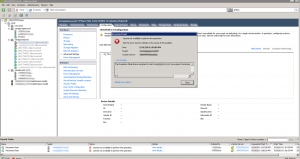
Since the host is disconnected, and the license has expired, you will not be able to change the ESXi license as you normally would (by going to Configuration > Licensed Features > Edit).
- Use the vSphere Client to directly login to the affected ESXi host
- Click the Configuration tab.
- Click Licensed Features under Software.
- Click Edit under Licensed Features.
- Select Assign a new license key to this host.
- Press Enter and enter the License Key.
- Click OK.
