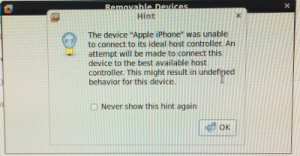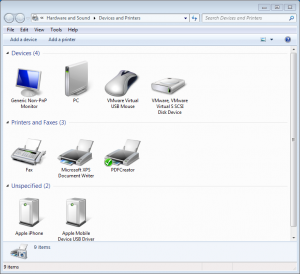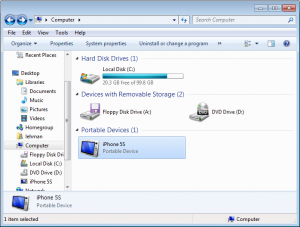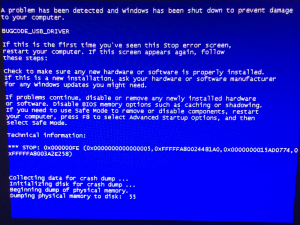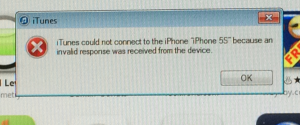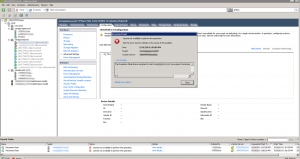Problem
When starting a virtual machine on VMware Workstation 14 and Fedora 27 (Kernel 4.13), the following error is displayed, and the virtual machines cannot be started. However, there is plenty of free memory on the system.
Not enough physical memory is available to power on this virtual machine with its configured settings.
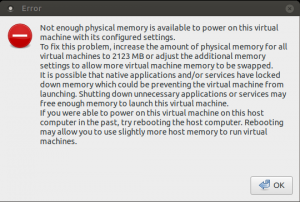
Solution
“vmmon” is the virtual machine monitor kernel module. You need to modify the source file “hostif.c,” and rebuild the kernel module by running:
sudo su
cd /tmp
cp -p /usr/lib/vmware/modules/source/vmmon.tar /usr/lib/vmware/modules/source/vmmon.tar~backup
cp /usr/lib/vmware/modules/source/vmmon.tar .
tar xf vmmon.tar
rm vmmon.tar
wget https://raw.githubusercontent.com/mkubecek/vmware-host-modules/fadedd9c8a4dd23f74da2b448572df95666dfe12/vmmon-only/linux/hostif.c
mv -f hostif.c vmmon-only/linux/hostif.c
tar cf vmmon.tar vmmon-only
rm -rf vmmon-only
mv -f vmmon.tar /usr/lib/vmware/modules/source/vmmon.tar
vmware-modconfig --console --install-allVMware Workstation should now work and the virtual machine should now start the next time you start it.
My System Configuration
- VMware Workstation 14 Pro; 14.0.0 build-6661328
- Fedora 27 x86 64-bit with Kernel 4.13.16-300.fc27.x86_64